Dimension Pattern is a concept in LS Replenishment which describes a quantity mix of different dimension values (for example sizes, colors, or styles).
The quantities within the Dimension Pattern can be maintained manually or calculated using Variant Weight Curve.
To set up a Dimension Pattern
- Navigate LS Retail - Replenishment - General - Lists- Variant Weight and Pattern - Dimension Patterns.
- Select an existing Dimension Pattern, and click the Edit action, or create a new Dimension Pattern by clicking New on the Home action menu.
- If the Dimension Pattern is new, fill in the Code.
- Fill in the Description.
-
Select a Variant Dimension 2 Code. The selected Variant Dimension 2 Code will determine the list of available Dimension Value in the Dimension Pattern Doc. Lines FastTab.
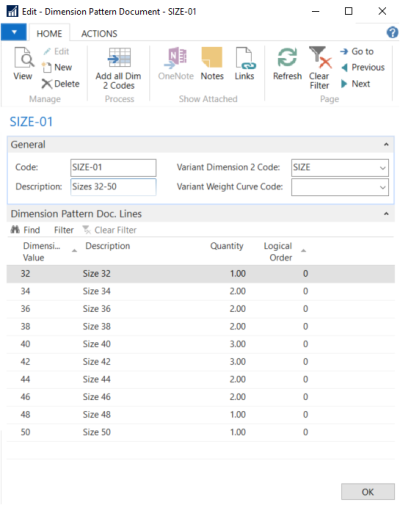
To set up Dimension Pattern quantities manually
- In the Dimension Pattern Doc. Lines FastTab, select the Dimension Value you would like to include in the Dimension Pattern.
- Fill in the Quantity.
Note: You can modify the Logical Order if you would like to reorder the list in Dimension Pattern Doc. Lines FastTab.
To set up Dimension Pattern quantities from Variant Weight Curve
- In the Dimension Pattern Document, fill in the Variant Weight Curve Code field.
- In Dimension Pattern Doc. Lines FastTab, select the Dimension Value you would like to include in the Dimension Pattern.
- Click the Update Dimension Quantity action on the Actions menu.
This will update the Quantity fields with values from the linked Variant Weight Curve.
Note: You can modify the Logical Order if you would like to reorder the list in Dimension Pattern Doc. Lines FastTab.
For more information on Variant Weight Curves see How to: Assign Variant Weight Curve to Dimension Pattern.
See Also